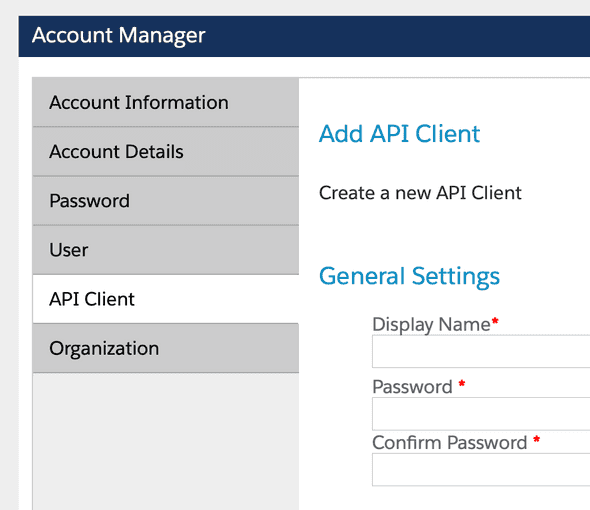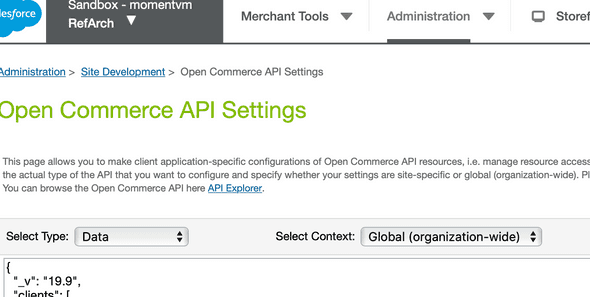Setup OCAPI
OCAPI (Open Commerce APIs) is the standard API to connect to commerce cloud.
You will create a new client ID and a secret, which is like a username and password MOMENTVM can use.
Then you setup which features MOMENTVM is allowed to use, for example reading and writing content assets, reading and writing slots and so on.
We have a sample snippet which you can just copy paste.
Create your client ID and secret
First up, bribe your Commerce Cloud admin with a chocolate bar.
Head over to Account Manager > API Client > New Client
Configure the Credentials in your Sandbox
Head over to a sandbox, or any other CC instance. Go to Administration > Site Development > Open Commerce API Settings. Then select “Data”. Extend your config with your new client ID. You can find the snippet here
Setup the credentials in MOMENTVM
In MOMENTVM, click on Settings and then Team Settings.
Here is a brief overview what to set here:
- Preview wrapper URL
To give a 100% realistic preview of your page. For this MOMENTVM will load your existing page and remove the content of it. Then it will insert the content you’re editing. The URL is the URL of your website. You can use any URL you like. MOMENTVM caches what it gets back so the impact on your page is very minimal. The response of your website will be cached for a few hours so if you need to force update the cache add a parameter like?nocacheto the url - Selector The selector determines which part of your page to replace with your live editor content. It is a CSS selector
- OCAPI Client ID Insert the client ID you created for MOMENTVM
- OCAPI Client Secret Insert the password you generated
Last updated June 21, 2022
MOMENTVM Documentation
This is the official documentation for MOMENTVM Content Cloud for Salesforce Commerce Cloud.